I was asked by a reader if the PICKit 2 firmware configuration settings were available. This is for the Build Your Own PICkit 2 project on my site. The firmware that gets programmed into the PIC18F2550 at the heart of the PICkit 2 is a .hex file that has the configuration settings encoded in. I plan to expand on my Understanding Hex Files page to add an explanation for how this is done but for now I figured I would just add the configuration settings on the PICkit 2 page.
|
If you are a returning reader of this blog, then you will probably notice the updated style of the website. I wanted to make it cleaner looking and change some of the coloring to be more appealing. It also allowed me to move things around a little. Not a big change but I really like it. Hope you do too. I was asked by a reader if the PICKit 2 firmware configuration settings were available. This is for the Build Your Own PICkit 2 project on my site. The firmware that gets programmed into the PIC18F2550 at the heart of the PICkit 2 is a .hex file that has the configuration settings encoded in. I plan to expand on my Understanding Hex Files page to add an explanation for how this is done but for now I figured I would just add the configuration settings on the PICkit 2 page. The settings are shown in the upper right hand corner of the picture above. I captured this from the PICkit 2 software. So I took an existing PICkit 2 clone and connected it to a CHIPINO module. Then installed a PIC18F2550 into the CHIPINO socket. The PICkit 2 sensed the PIC18F2550. Then I loaded the pk2v023200.hex file and the configuration was automatically loaded into the software. It shows the hex values for each Configuration register and there are more than one on the PIC18F2550. If you click on the blue Configuration word shown in the picture above, a new screen will pop up with even more detail. I show that expanded screen shot on the Build Your Own PICkit 2 page (which is what I added recently per this post). Hopefully this will help anybody else that may need those settings when trying to build their own PICkit 2.
0 Comments
Leave a Reply. |
Categories
All
Visit previous blog posts in the archives below.
Archives
February 2018
About ChuckChuck has been programming with PIC Microcontrollers since there were only five devices. Now there are over 700 and growing. He also has a lot of fun 3D printing designs using his Davinci 3D printer and TinkerCad software. In this series of blog posts and occasional videos on his YouTube Channel he tries to help you get started with electronics and 3D printing. Disclaimer |

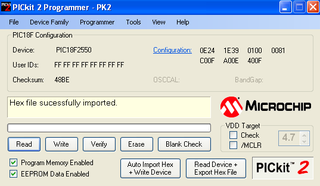
 RSS Feed
RSS Feed
